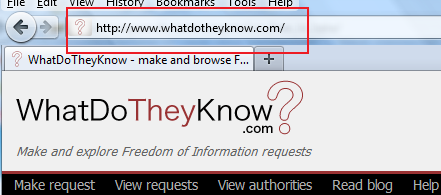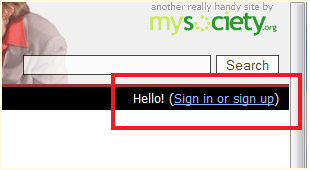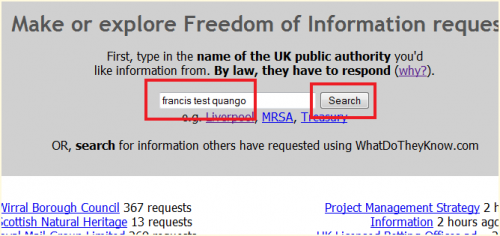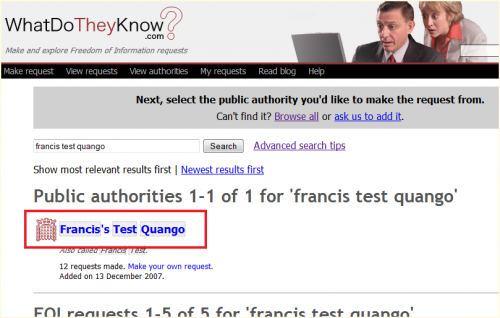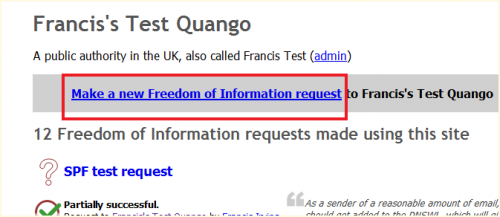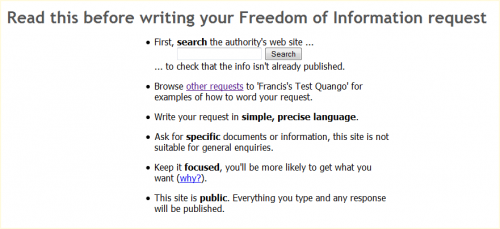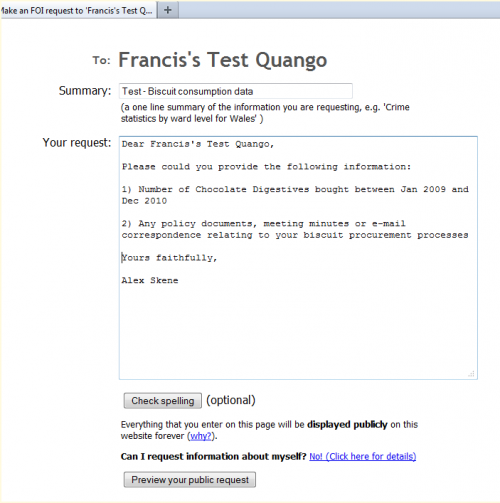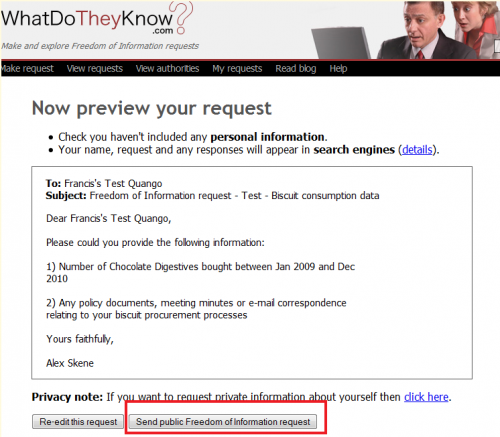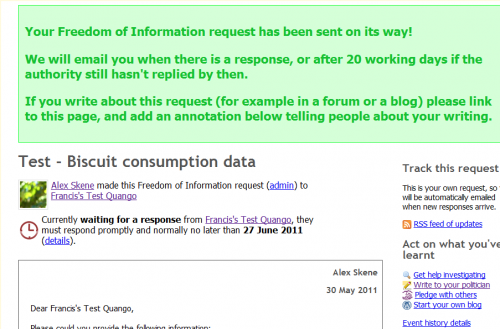WhatDoTheyKnow - How to make a FOI request: Difference between revisions
From FOIwiki
Jump to navigationJump to search
Alex skene (talk | contribs) No edit summary |
Alex skene (talk | contribs) (minor fomatting) |
||
| Line 18: | Line 18: | ||
[[File:Wdtk-walkthrough-step1.png]] | [[File:Wdtk-walkthrough-step1.png|center|frame|100px]] | ||
<br style="clear: both" /> | |||
== Step 2: Login or sign up for an account == | == Step 2: Login or sign up for an account == | ||
* In order to make a request, you need to log in to your WhatDoTheyKnow account. | * In order to make a request, you need to log in to your WhatDoTheyKnow account. | ||
* Click the "Sign in or sign up" link to create an account or to sign in. | * Click the '''"Sign in or sign up"''' link to create an account or to sign in. | ||
* If you're creating a new account, the site sends you an activation email, which includes a link to click or copy/paste into your browser address bar to confirm your email address. You'll need to activate your account before you can send your FOI request. | * If you're creating a new account, the site sends you an activation email, which includes a link to click or copy/paste into your browser address bar to confirm your email address. You'll need to activate your account before you can send your FOI request. | ||
[[File:Wdtk-walkthrough-step2.png|center|frame|100px]] | |||
<br style="clear: both" /> | |||
| Line 38: | Line 37: | ||
* There are two options - you can either search for it by name, or you can use the "View Authorities" on the menu bar to browse the A-Z list or the various categories. | * There are two options - you can either search for it by name, or you can use the "View Authorities" on the menu bar to browse the A-Z list or the various categories. | ||
* We're going to use the search function: | * We're going to use the search function: | ||
[[File:Wdtk-walkthrough-step3.png]] | [[File:Wdtk-walkthrough-step3.png|center|border|500px]] | ||
<br style="clear: both" /> | |||
== Step 4: Search results == | == Step 4: Search results == | ||
* '''Search results''' page: click on the required authority name (shown boxed in red) to access its page. | * '''Search results''' page: click on the required authority name (shown boxed in red) to access its page. | ||
| Line 49: | Line 48: | ||
* Alternatively use the "View Authorities" menu link to search by authority type or by A-Z. | * Alternatively use the "View Authorities" menu link to search by authority type or by A-Z. | ||
[[File:Wdtk-walkthrough-step4.png]] | [[File:Wdtk-walkthrough-step4.png|center|border|500px]] | ||
<br style="clear: both" /> | |||
| Line 59: | Line 59: | ||
* This takes you to the new request page. | * This takes you to the new request page. | ||
[[File:Wdtk-walkthrough-step5.png]] | [[File:Wdtk-walkthrough-step5.png|center|border|500px]] | ||
<br style="clear: both" /> | |||
| Line 68: | Line 69: | ||
* Scroll down the page to view the New Request area | * Scroll down the page to view the New Request area | ||
[[File:Wdtk-walkthrough-step6.png]] | [[File:Wdtk-walkthrough-step6.png|center|border|500px]] | ||
<br style="clear: both" /> | |||
| Line 79: | Line 81: | ||
* Click the '''Preview''' button to go on to the next step | * Click the '''Preview''' button to go on to the next step | ||
[[File:Wdtk-walkthrough-step7.png]] | [[File:Wdtk-walkthrough-step7.png|center|border|500px]] | ||
<br style="clear: both" /> | |||
| Line 88: | Line 91: | ||
* You can return to the previous page to edit the text, or if you're happy, click the '''Send public Freedom of Information request''' button. | * You can return to the previous page to edit the text, or if you're happy, click the '''Send public Freedom of Information request''' button. | ||
[[File:Wdtk-walkthrough-step8.png]] | [[File:Wdtk-walkthrough-step8.png|center|border|500px]] | ||
<br style="clear: both" /> | |||
| Line 96: | Line 100: | ||
* Your FOI request is now on its way! | * Your FOI request is now on its way! | ||
[[File:Wdtk-walkthrough-step9.png]] | [[File:Wdtk-walkthrough-step9.png|center|border|500px]] | ||
<br style="clear: both" /> | |||
[[category:whatdotheyknow]] | [[category:whatdotheyknow]] | ||
Latest revision as of 18:24, 30 May 2011
Step-by-step guide to making a new request
This illustrated guide is designed to help new users of WhatDoTheyKnow make their first FOI request.
The basic steps are:
- Access WhatDoTheyKnow.com
- Log in to your account
- Find the authority you wish to send your request to
- Access the New Request page for that authority
- Enter your FOI request
- Preview the request to ensure it is ready to send
- Send the request
Step 1: Access WhatDoTheyKnow.com
Step 2: Login or sign up for an account
- In order to make a request, you need to log in to your WhatDoTheyKnow account.
- Click the "Sign in or sign up" link to create an account or to sign in.
- If you're creating a new account, the site sends you an activation email, which includes a link to click or copy/paste into your browser address bar to confirm your email address. You'll need to activate your account before you can send your FOI request.
Step 3: Search for the public authority
- Now you've logged in, the next step is to find the public authority you wish to send your FOI request.
- There are two options - you can either search for it by name, or you can use the "View Authorities" on the menu bar to browse the A-Z list or the various categories.
- We're going to use the search function:
Step 4: Search results
- Search results page: click on the required authority name (shown boxed in red) to access its page.
- If you can't find the authority by name search, try a different variation on the spelling or word order. For example, London Borough of Islington may be listed as "Islington Council". As search for just "Islington" will help in this situation.
- Alternatively use the "View Authorities" menu link to search by authority type or by A-Z.
Step 5: Create new FOI request
- You've arrived at the authority's page, that lists all the FOI requests that other people have made using WhatDoTheyKnow.
- Click on "Make a new Freedom of Information request to XXXXXXXXX"
- This takes you to the new request page.
Step 6: Review warning text
- Review the information on avoiding making a duplicate request
- Scroll down the page to view the New Request area
Step 7: Write your request
- Enter the subject matter and the main text for your FOI request
- Please ensure that you don't make any request for personal data, and try to write your request in a polite, focussed way.
- You can optionally spell-check the request
- Click the Preview button to go on to the next step
Step 8: Preview & send your request
- This page allows you to review the text of your FOI request before sending
- You can return to the previous page to edit the text, or if you're happy, click the Send public Freedom of Information request button.
Step 9: Finished
- Your FOI request is now on its way!